You have the option of either uploading an image file (JPG or PNG) as a logo or writing and designing a title using the text tool.
A placeholder for the logo is always automatically placed. The logo is displayed in the same way on all pages. However, you have the option of hiding the logo on individual pages.
- Click on the ‘Logo’ button at the top right of the editor or click directly on the cogwheel symbol next to the logo to open the settings
- At the top of the settings, select the type: Text logo if you want to design a logo yourself. Or image logo, if you want to insert your own JPG or PNG file.
- Make further settings for appearance and visibility: Size, background color, borders and shadows.
Remember to insert or design the logo on the mobile view as well. This is not automatically transferred from the desktop view.
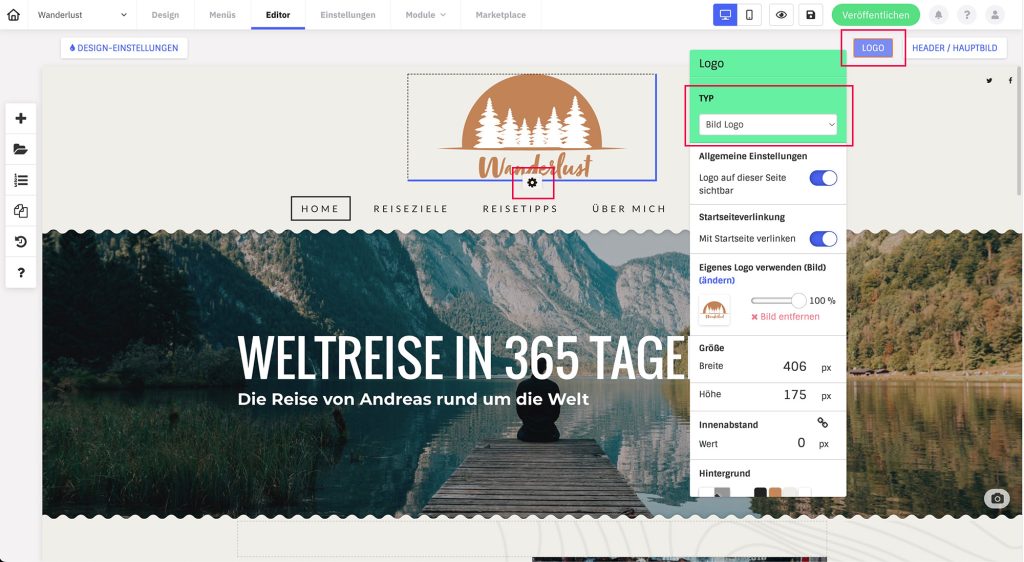
Change size
You can either set the size of the logo via the logo settings or drag the blue lines directly next to the logo with the mouse. Once you have placed an image file, it is always scaled proportionally and never distorted.
Please note: Each design template has a maximum size that cannot be exceeded. This ensures that the logo does not interfere with the overall layout or cause errors.